Codex CLI
Use Producer Pal with OpenAI's command line coding assistant.
If you feel comfortable with the command line and have an OpenAI subscription, this is a good option. It's the recommended way to use OpenAI models with Producer Pal because using an OpenAI key with the built-in chat UI requires pay-as-you-go pricing for OpenAI's API.
Requirements
- Ableton Live 12.2+ with Max for Live
- Node.js 22+
- OpenAI Codex (requires OpenAI account, and a paid subscription at time of writing)
Installation Steps
1. Install the Max for Live Device
Download Producer_Pal.amxd, the Producer Pal Max for Live device, and add it to a MIDI track in Ableton Live:
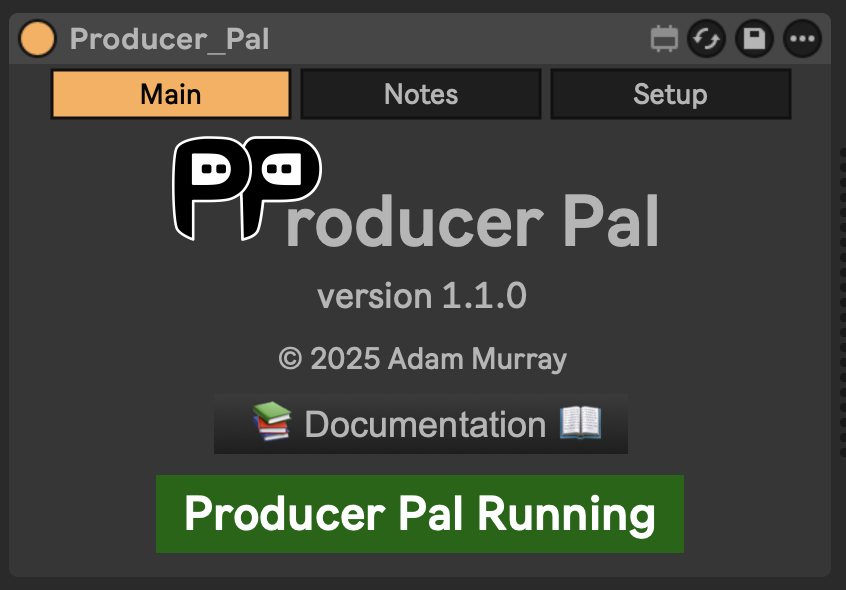
It should display "Producer Pal Running" or something isn't working.
2. Configure Codex
Add Producer Pal to Codex's settings in ~/.codex/config.toml:
Option A: With npx (recommended) - Allows flexible startup order and auto-reconnection:
[mcp_servers.producer-pal]
command = "npx"
args = ["-y", "producer-pal"]Option B: Direct HTTP - Requires Ableton running first, no auto-reconnection:
[mcp_servers.producer-pal]
url = "http://localhost:3350/mcp"Option C: Download portal script - Same benefits as npx:
Download producer-pal-portal.js and configure:
[mcp_servers.producer-pal]
command = "node"
args = ["/absolute/path/to/producer-pal-portal.js"]3. Start Codex
Run codex in an empty folder (so it can focus on Producer Pal instead of coding)
4. Verify Tools
Run /mcp in the Codex CLI to confirm the Producer Pal tools are available:
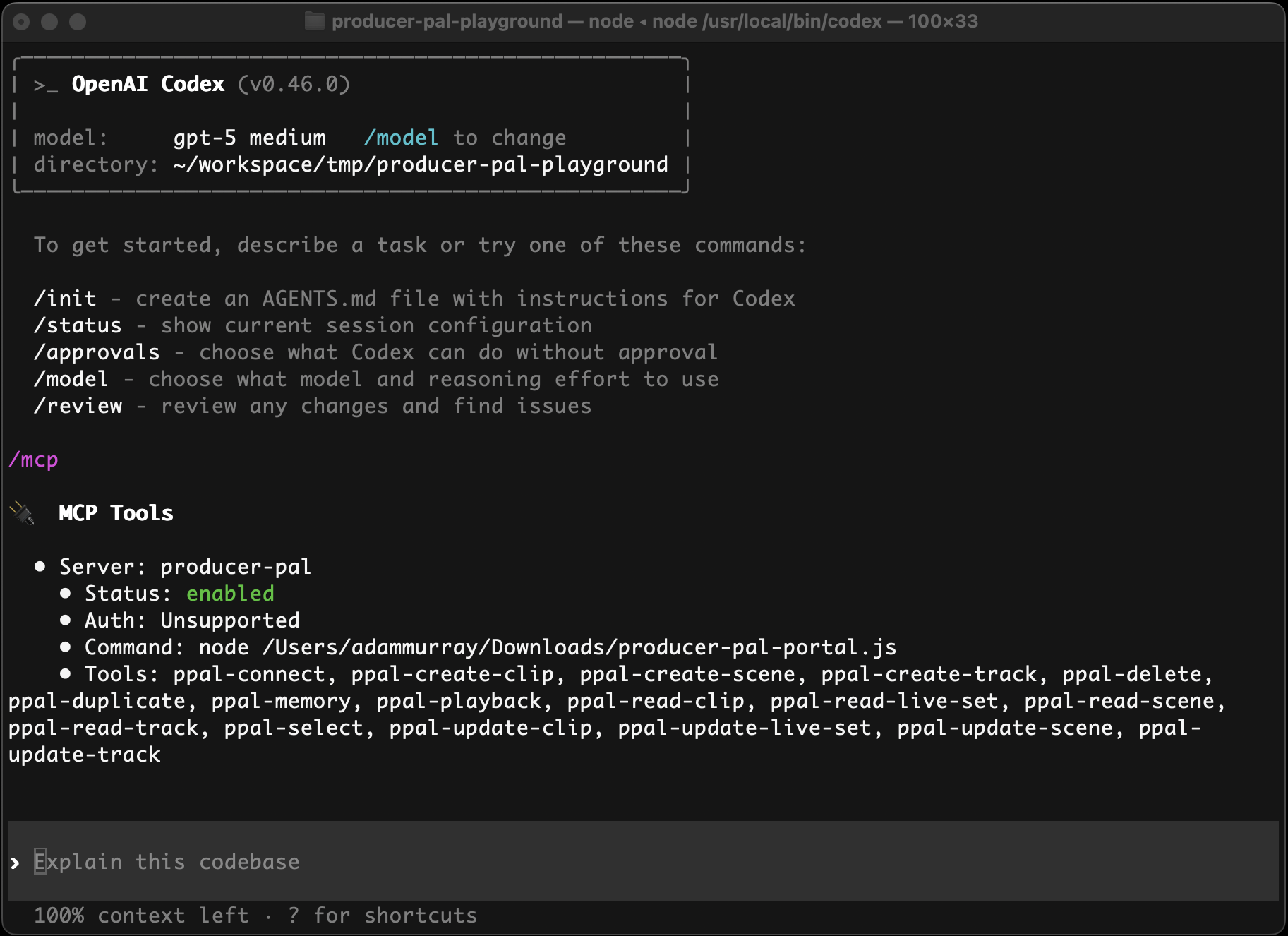
5. Start Using Producer Pal
Start a conversation with "connect to ableton"
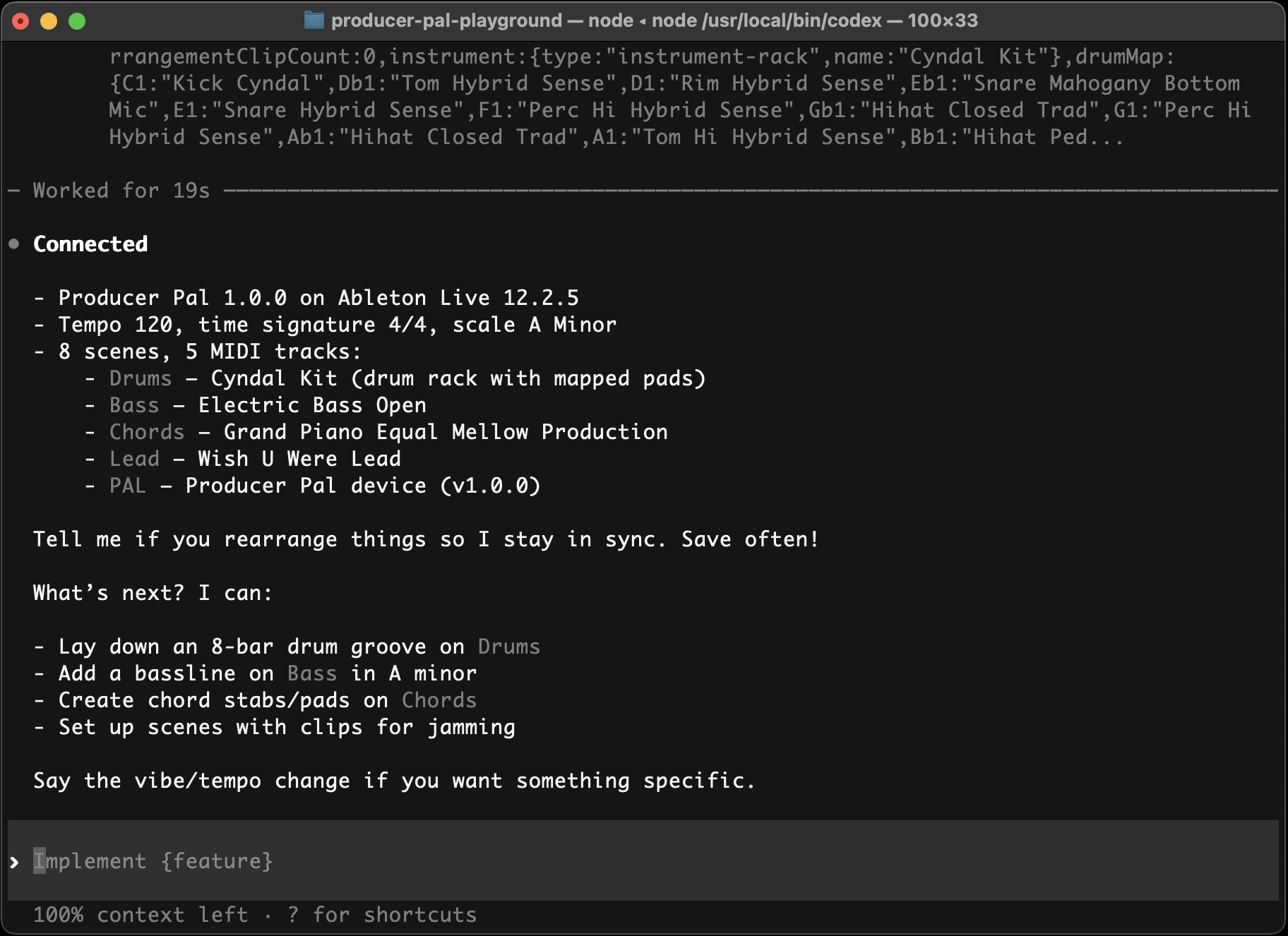
Troubleshooting
If it doesn't work, see the Troubleshooting Guide.