Claude Desktop Installation
Anthropic's Claude Desktop app is one of the easiest (and recommended) ways to use Producer Pal.
Requirements
- Ableton Live 12.2+ with Max for Live
- Claude Desktop (requires Anthropic account)
Installation Steps
1. Install the Max for Live Device
Download Producer_Pal.amxd, the Producer Pal Max for Live device, and add it to a MIDI track in Ableton Live:
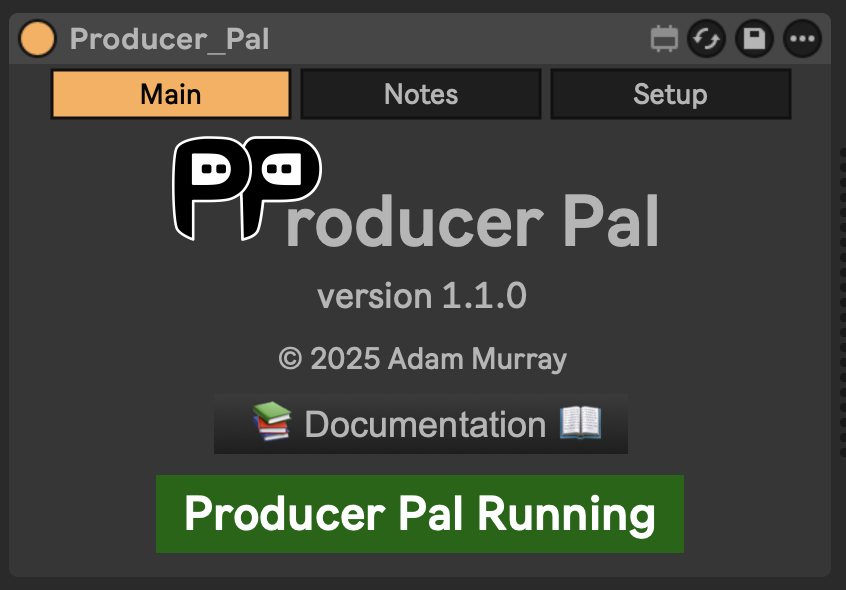
It should display "Producer Pal Running" or something isn't working.
2. Download the Claude Desktop Extension
Download the Producer Pal Claude Desktop Extension (Producer_Pal.mcpb)
3. Install the Extension in Claude Desktop
Go to Claude Desktop → Settings → Extensions and:
If you already have extensions installed, drag and drop Producer_Pal.mcpb into the Extensions screen:
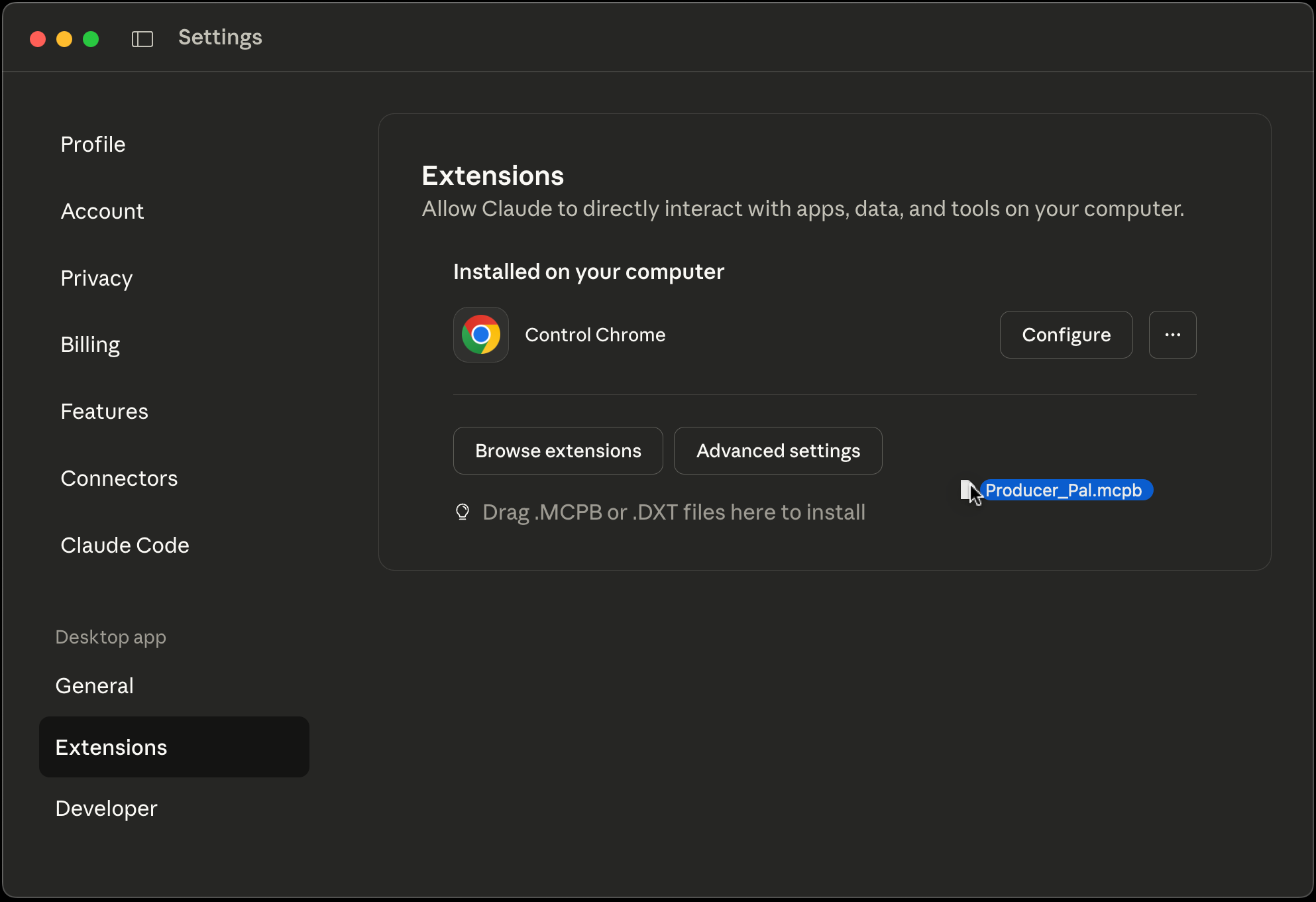
Or, if you have never installed a Claude Desktop extension before, you need to click "Advanced settings" on the Extensions screen, then click "Install extension...", and choose the Producer_Pal.mcpb file.
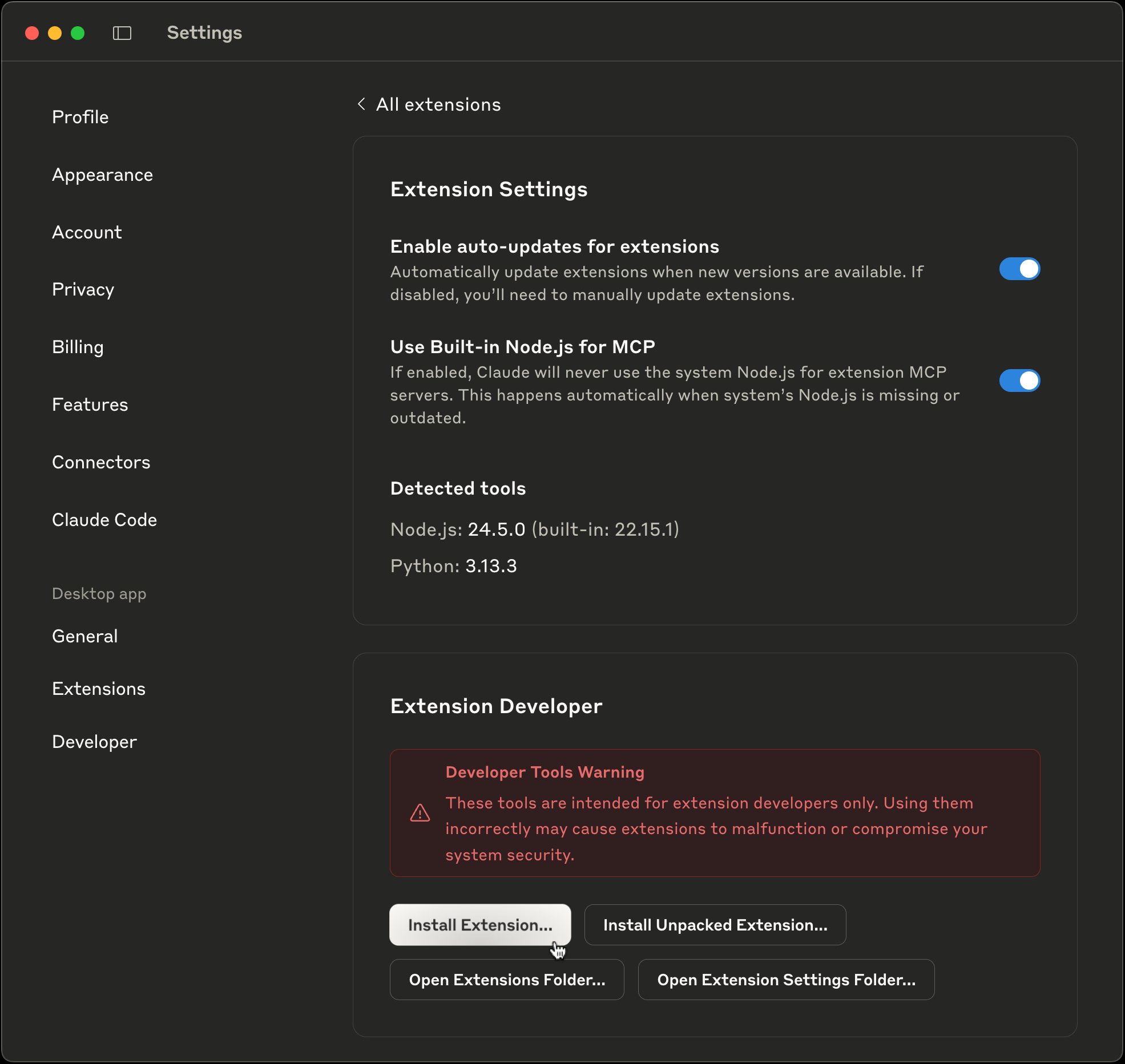
4. Complete the Installation
Don't forget to click "Install" and complete the Claude Desktop installation:
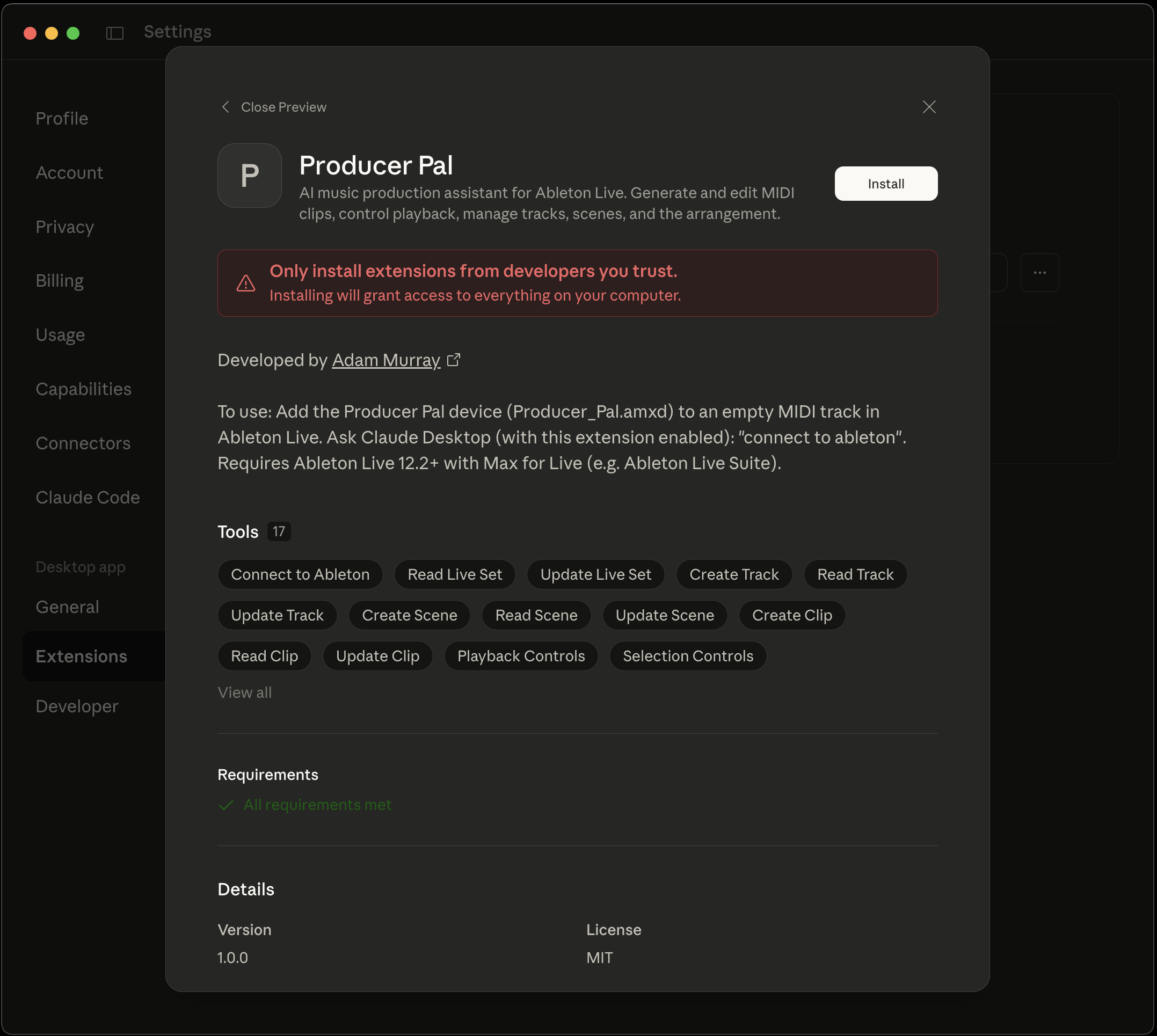
About the security warning: Anthropic displays this warning for all extensions as a general security measure. Producer Pal is open source and you can review the entire codebase on GitHub before installing. The extension only accesses Ableton Live through the Max for Live device.
5. Verify Installation
You should see Producer Pal tools in Claude's "Search and Tools" menu (make sure it's enabled when starting a conversation):
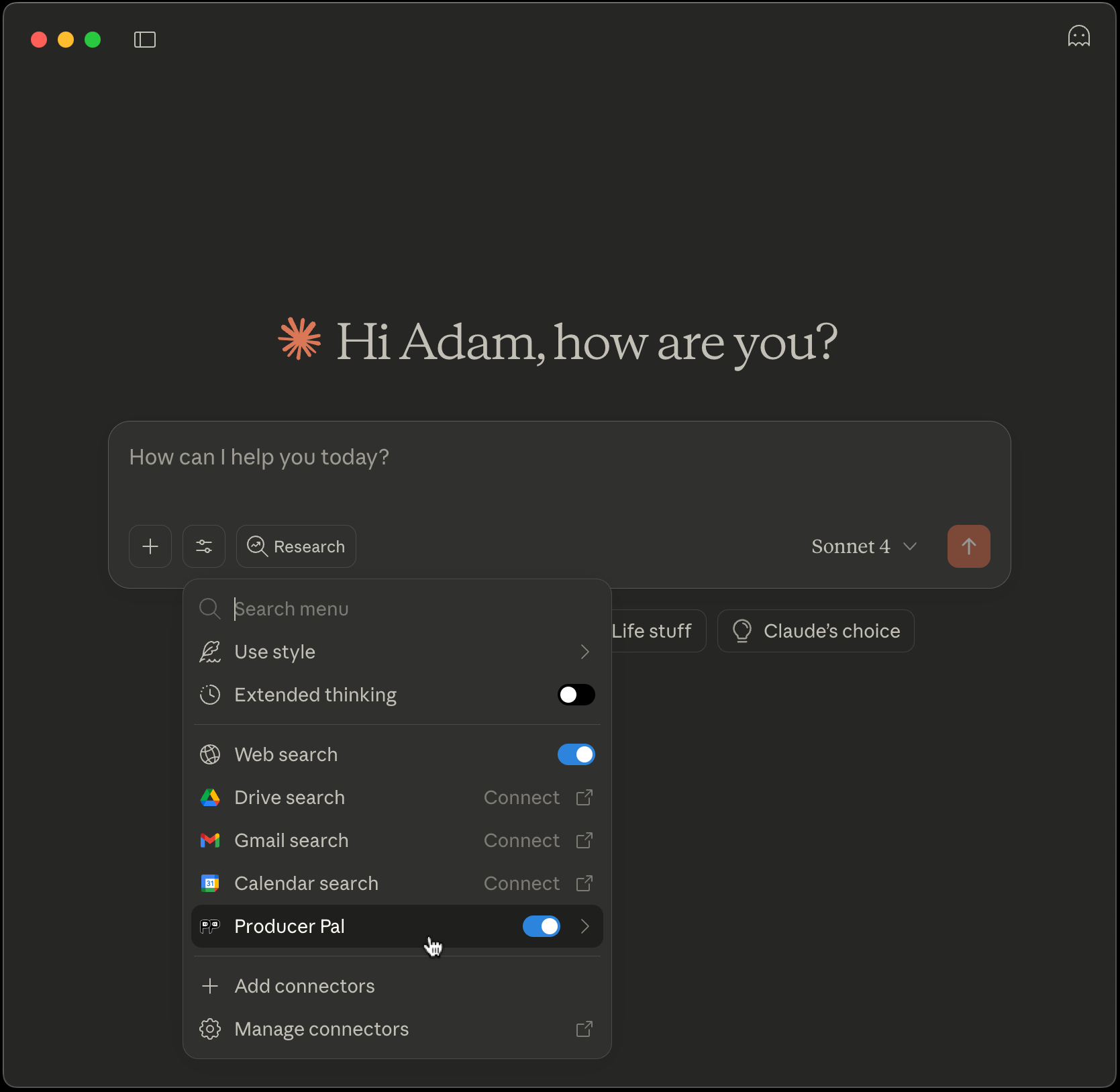
6. Start Using Producer Pal
- Start a conversation with "connect to ableton"
- Allow Producer Pal tools to be used when Claude tries to use them:
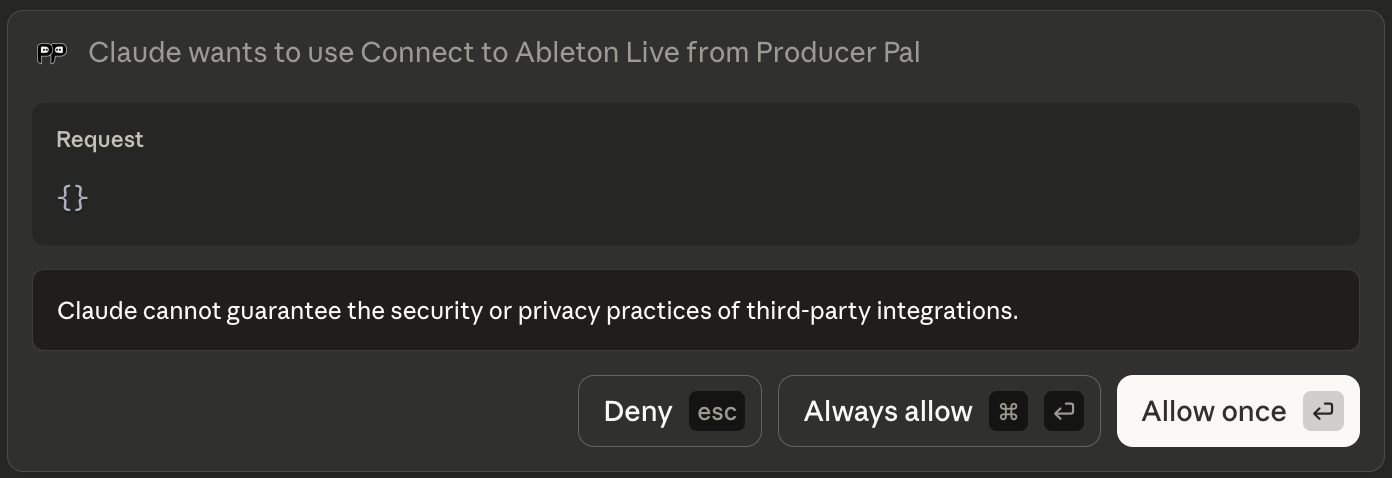
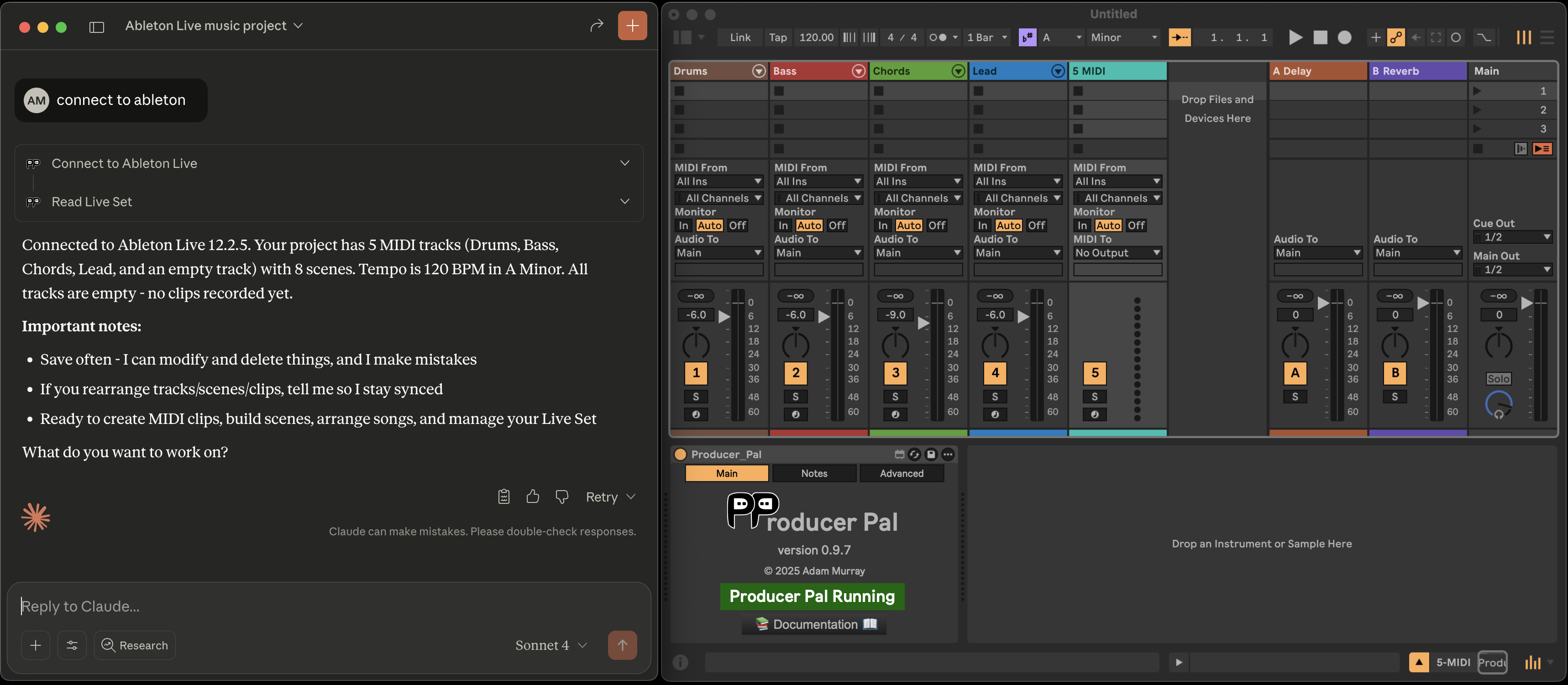
Troubleshooting
If it doesn't work, see the Troubleshooting Guide.